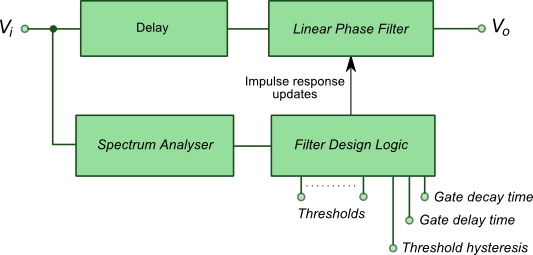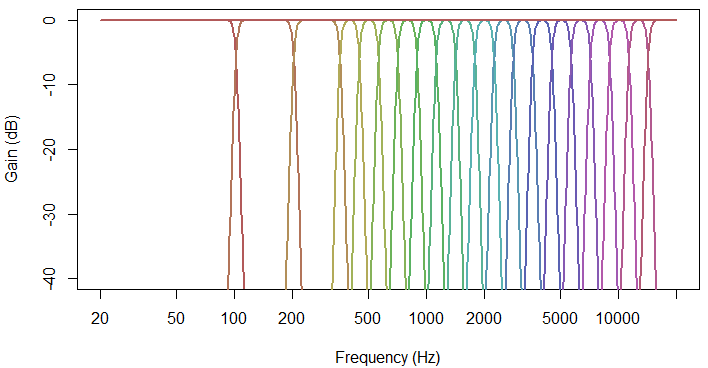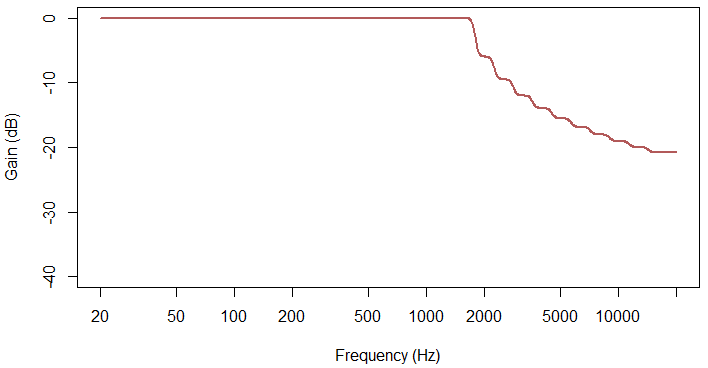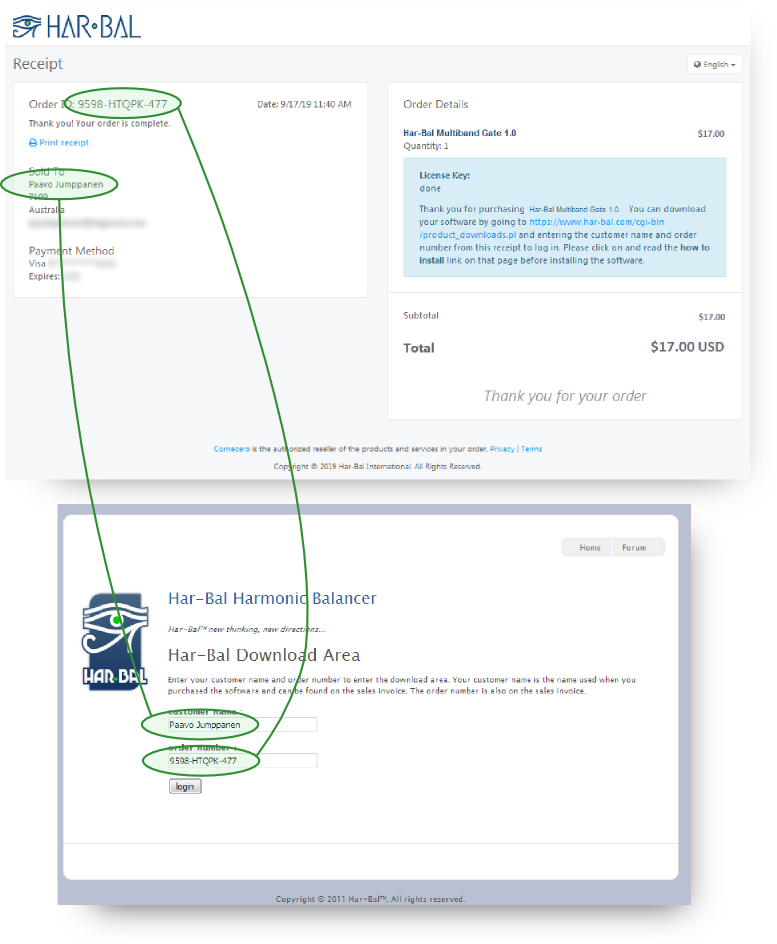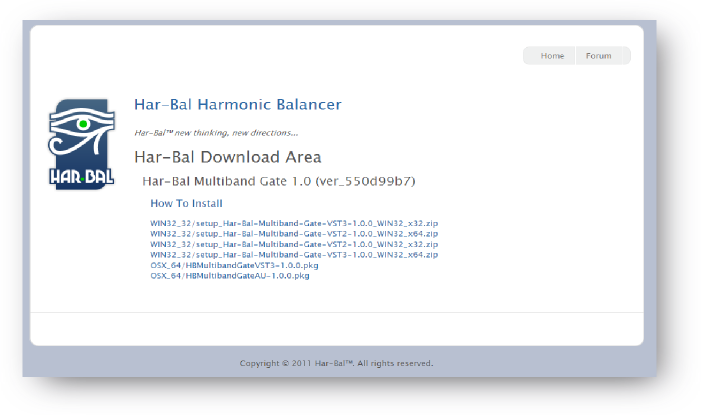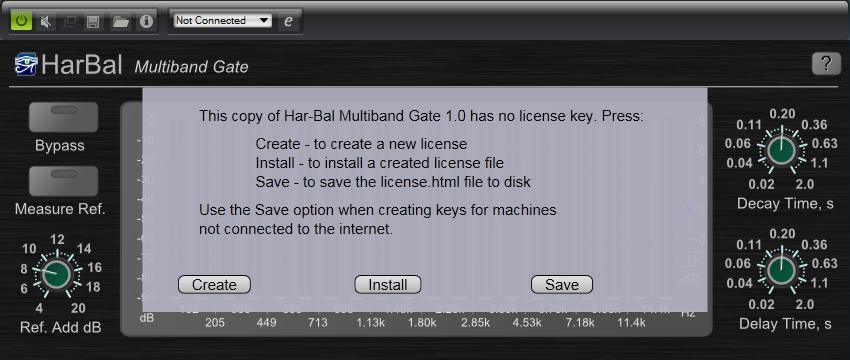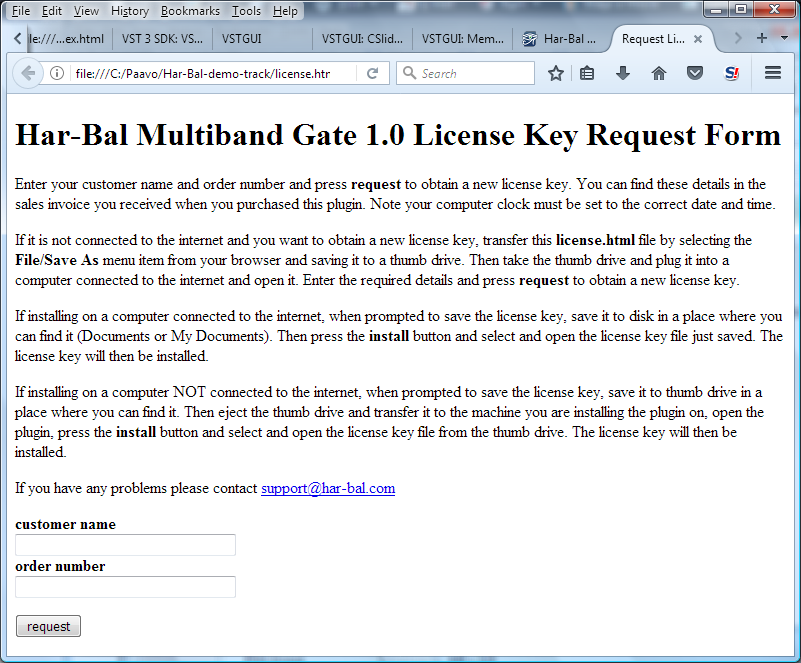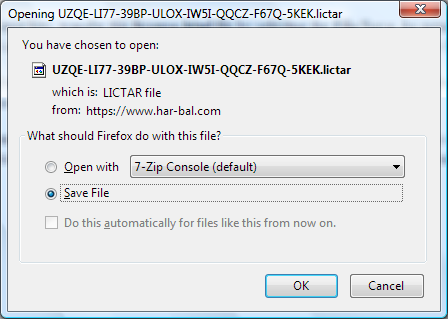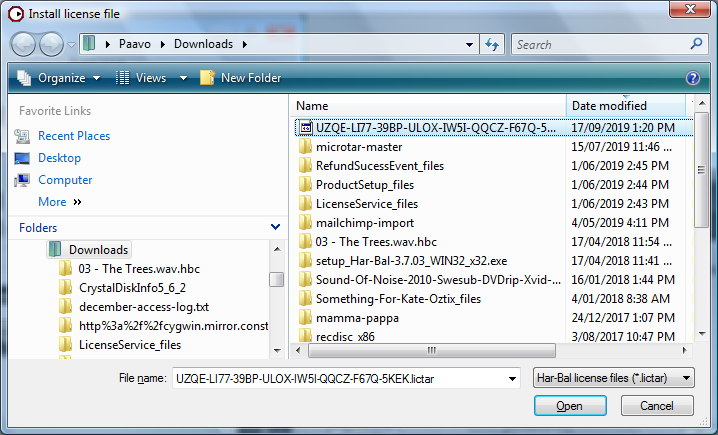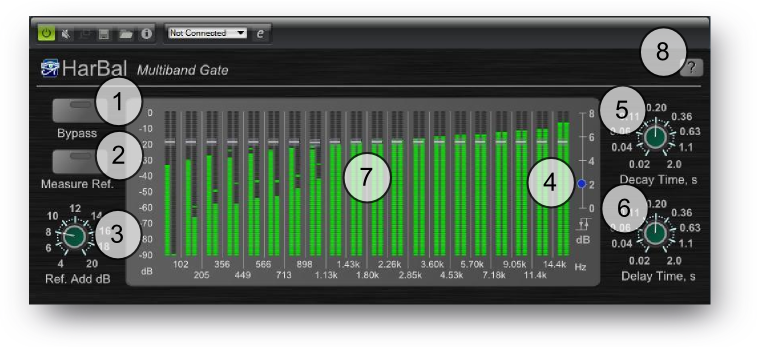Har-Bal Multiband Gate Help
Welcome to Har-Bal Multiband Gate, the plugin software that introduces multiband gating to significantly reduce the impacts of recorded noise with minimal processing artifacts.
Manual
Introduction
Both historically and in the contemporary environment, recorded noise presents many problems. To a large degree this has been combatted with the use of noise gating. Whilst this works well it has limitations in that a quite large signal to noise ratio is required to obtain transparent gating without obvious breathing artifacts. This is particularly true in the case of music content which remains quite high in overall level but is confined to a limited band of frequencies such that a considerable amount of noise is not masked by the instrument.
A typical example might be bass guitar or piano playing in a low register where the noise at high frequencies are readily apparently because it is not being masked by the instrument. In such circumstances a conventional gate is useless and more disturbingly, if gating was being used and the instrument just cut it making the gate turn on, suddenly we hear a sizeable quantity of noise that isn’t being masked by the instrument. If we could break the signal into bands and gate each band independantly then the high frequency bands in this case would only cut in when there is sufficient music contentto mask the noise so that noise in the former case would not be heard in a multiband gate implementation.
To some extent, in a multitrack context this stated issue can be compensated for by bandlimiting the instrument to its spectrum range but this is problematic for an instrument which can span the entire range but might be in a restricted range at one point and not at another at a different point in time. Suffice to say, multiband gating handles this simply and transparently, the only exception being when the baseline signal to noise ratio is so poor that the music (when present) does not completely mask the noise. In a mastering context where instruments are combined into common channels conventional gate becomes more problematic and multiband gating more relevant.
Overview
The key aspect to multiband gating is the resolution of filtering (how many bands) and how the gating is handled to minimise the likelihood of audibly disturbing artifacts. On the issue of resolution, Har-Bal Multiband Gate uses sufficient gate bands to cover most of the audible spectrum with a 1/3 octave resolution. For frequencies below around 500Hz the bands become considerably wider. The reason for this is twofold: (1) at lower frequencies the critical bandwidth of human hearing increases quite substantially (and is why intervals of a third can sound dissonant in a low register but consonant in a higher one) and, (2) by following this approach the filtering can efficiently be implemented with a relatively short finite impulse response filter thereby making the processing CPU efficient.
The processing chain used within Har-Bal Multiband Gate is shown below. The input signal is fed into a spectrum analyser implemented using the same resolution Fourier Transform as the resolution of the finite impulse response filter that realises the gate. Because the transitioning of filter responses takes a finite amount of time (half the impulse response length), the filter realising the gate is time
delayed relative to what the analyser sees so that the gate frequency response changes early enough to pick up the opening of any music content when the gate opens. The filter design logic takes inputs from the spectrum analyser and the thresholds, hysteresis, gate delay and gate decay times to design the frequency response of the gate filter.
Block Diagram of the Processing Chain in Har-Bal Multiband Gate
One common approach to time varying filtering using Fourier Transforms involves a so called filter bank approach. Whilst this can be computationally advantageous it can also result in aliasing artifacts in the processing of band content. The approach taken hear is classical Finite Impulse Response linear phase filtering with windowing used to transition from one response to the next so no aliasing distortion is possible. That combined with the way in which the gating is controlled through delay, decay and hysteresis affords the ability to do effective gating with little or no obvious artifact.
The band frequency responses and their sum is illustrated below. The first three bands are course in resolution because low frequency critical bandwidth is wide at low frequencies. The bandwidths are also deliberately course to allow small FIR filter size to realise the frequency response and that small size consequently lowers the CPU demand to implement the signal processing. Note that all bands summed together give a flat frequency response and because the filter realisation is a linear phase one there is no phase distortion, even in the case of a
number of bands having non-unity gain.
Band Frequency Responses and Combined Response
The shape of the filter frequency response is controlled by the Filter Design Logic. By using trigger and decay logic to all a gain term to each band depending on whether the gate is active or not, a band based noise gating response can be realised through a time varying frequency response. As an illustration the figure below shows the frequency response realised by applying gains inversely proportional to frequency for bands
above 1.8kHz.
Illustrative Arbitrary Filter Frequency Response
Downloading and Installing
To download the software after purchase go to the Har-Bal downloads page and log in using the Customer Name and Order Number as it appears on your purchase invoice as shown below. You should save this information in a safe place (the Customer Name and Order Number) as you can use it at any time to download your software and will need it to create new license keys when needed.
How to login to the downloads page
On successful login you should see the products you can download, which should include all versions available for all supported platforms. You are free to use any or all of the supported versions. Please note that after making a purchase it may take a few minutes before your purchase is fully processed and until that happens you will not be able to log in. When successful you should see a page like this.
The content of the downloads page when logged in
Download the product appropriate for your operating system and digital audio workstation(DAW). Once the download is complete extract the installer from the zip file and run it to install.
When used for the first time in your DAW it will be unlicensed and inactive. To license the plugin first press the Create button on the license form and press the save button on the save as dialog box. This will save the license.html file to disk and open the form in a web browser. If the form does not open you may not have a web browser file association for .html files. In that case simply note where you have saved the license.html file to and open it with a browser manually. If your DAW is on a machine never connected to the internet then save the license.html file to a thumb drive by pressing the save button and transfer it to a machine that is connected to the internet and open it there. Then transfer the license key back to the install machine.
The not licensed dialog box
In the open request license form copy the the Customer Name and Order Number from your order receipt into the appropriate places and press the request button. A new license key should then be created and downloaded. If downloading fails check your browser or try a different one. The licensing system is known to function properly with Google Chrome and Mozilla Firefox. Also be aware that your computer firewall and or internet security protection may be preventing both the license key download and its installation. In the case of problems you should try disabling internet security during the installation and activation process.
The Request License Key form
The browser will typically prompt whether to open or save the file. Choose to save the file to disk and note where it is saved to and the name of the file.
Saving the downloaded license key
Then return to the Har-Bal Multiband Gate unlicensed dialog and press the install button and select the license file you just downloaded. On pressing the Open button the key will be installed and Har-Bal Multiband Gate activated.
Installing the downloaded license key
Control Panel Overview
The control panel for Har-Bal Multiband Gate is shown below and comprises the following controls:
Control Panel Overview for Har-Bal Multiband Gate
1 – Bypass Button
This toggle button controls whether the plugin is active. This parameter is automatable.
2 – Measure Ref. Button
This parameter turns reference meaurement on or off. When on the gate processing is bypassed and the Spectrum Analyser keeps track of the peak power for each band over the time when the button is on. When subsequently turned off, the peak power for each band is used to set the thresholds for each band by adding the Ref. Add dB value to it, and the gate filtering is re-enabled. A given track will usually have a part recorded in which only the noise is present. If this section is played whilst this is active the required band thresholds can be set quickly and efficiently. This parameter is not automatable.
3 – Ref. Add dB
This parameter defines the amount of dB to add to the measured peak band power to obtain threshold settings for each of the bands of the multiband gate. This parameter is not automatable.
4 – Threshold Hysteresis
This parameter controls the level of hysteresis to apply to the threshold to mitigate rapid gate switching. The effect of this parameter is to change the threshold levels for the gate switch on and switch off transitions. For the gate to switch on the input level needs to be greater than the Threshold plus the hysteresis level. For the gate to switch off (block signal) the input level needs to be less than the Threshold minus the hysteresis level. If the level is hovering around the threshold then the gate will switch on and off in a random fashion. By including hysteresis this behaviour can be avoided if the level of hysteresis exceeds the level of random fluctuation in level around the threshold.
This parameter is automatable.
5 – Gate Decay Time
This parameter controls the decay time for gate band closure (cut off of signal). Shorter decay times result faster gate closure but can lead to audible gating artifacts. Ideally, the gate decay time should be similar to the decay time of the music content on a half stopped instrument (ie. partially damped string on guitar etc). This parameter is automatable.
6 – Gate Delay Time
This parameter controls the amount of time a band level must be below the threshold level for a noise gate event to trigger. Inclusion of this parameter can reduce the effects of false or rapid triggering of gating. It should be noted that whilst the time scale on this control is continuous, the actual timing resolution is dictated by the buffer size on your DAW. In other words, the delay time is an integer multiple of buffer size in length. This parameter is automatable.
7 – Band Level Meters and Threholds
The Band level meter displays average power of each band at the input (left meter) and output (right meter) of the gate. Superimposed on top of each pair of band meters is a slider to set the band threshold. You can adjust all bands in parallel / simultanously by holding down the alt key while dragging one of the band threhold sliders. The band thresholds are automatable.
8 – Help
This button opens the help documentation for this plugin.