All Har-Bal software is now available for uninhibited demonstration for a period of 60 days from the day of request.
The Process
Downloading and Installing
To obtain a demonstration license click on the appropriate product link in the products list at the end of this article. Let’s say we want to demo the Har-Bal Spatial Pan plugin. After clicking on the product link for it below we are presented with a form that looks like this.
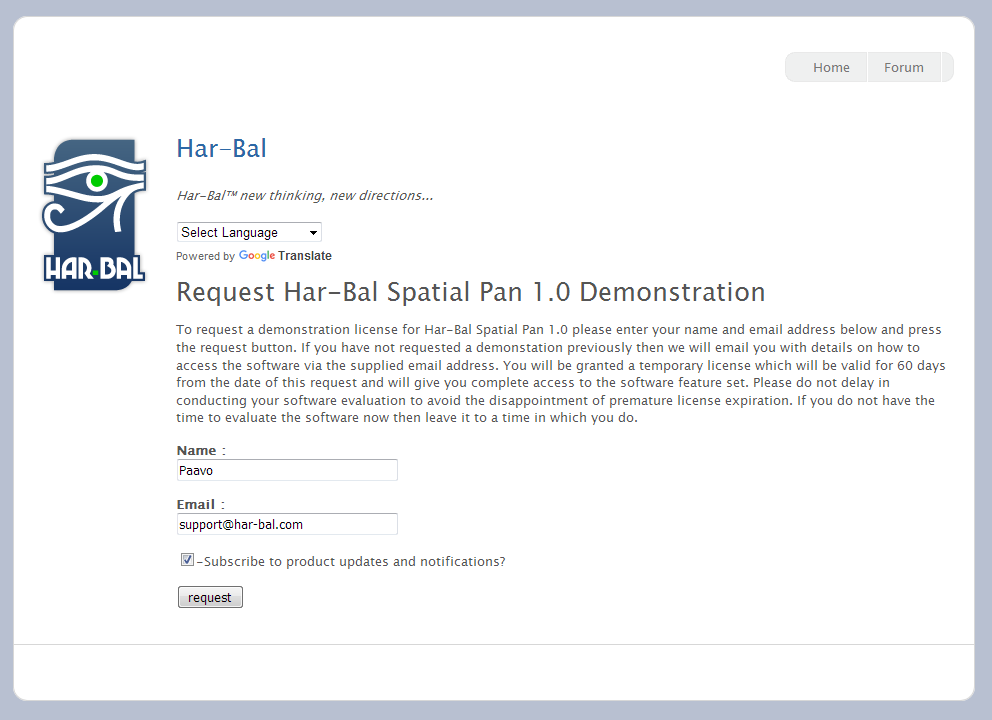
Enter your name and email address and press the request button. You will then be sent an email to the supplied email address which contains a link to the page where you can download the software from. You will have access to both Windows and MacOS software. Choose the appropriate platform and download and install the software. If you have difficulty please consult the How to Install link provided on this page.
Licensing
When used for the first time in your DAW it will be unlicensed and inactive. On opening the plugin control panel you will be presented with a licensing form as illustrated below. To license the plugin, first press the Create button on the license form and press the save button on the save as dialog box. This will save the license.html file to disk and open the form in a web browser. If the form does not open you may not have a web browser file association for .html files. In that case simply note where you have saved the license.html file to and open it with a browser manually. If your DAW is on a machine never connected to the internet then save the license.html file to a thumb drive by pressing the save button and transfer it to a machine that is connected to the internet and open it there. Then transfer the license key back to the install machine.
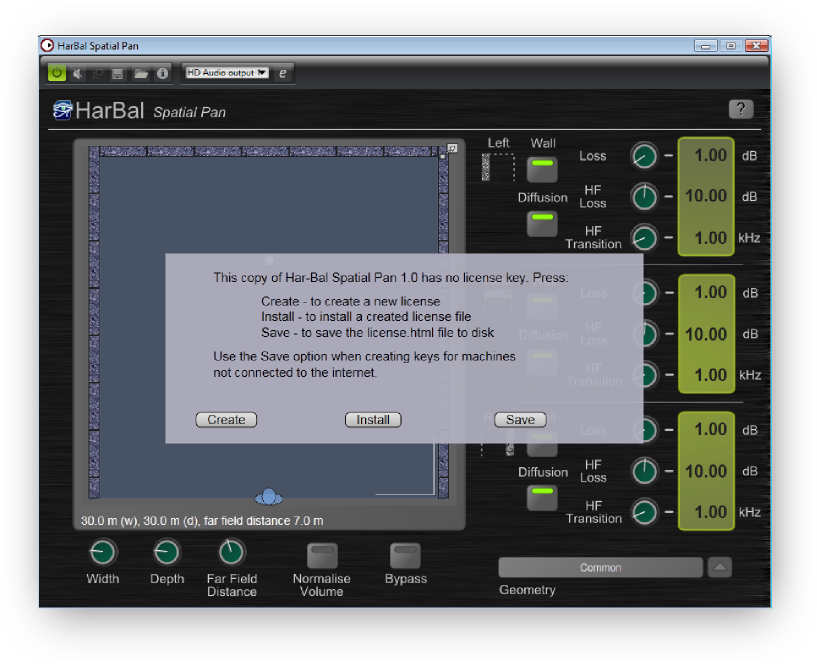
Once you have opened the license.html file in a browser you will see a form as illustrated below. Enter the name provided in the request form above into the customer name field, enter the email address provided in the order number field and press the request button. A new license key should then be created and downloaded. If downloading fails check your browser or try a different one. The licensing system is known to function properly with Google Chrome and Mozilla Firefox. Also be aware that your computer firewall and or internet security protection may be preventing both the license key download and its installation. In the case of problems you should try disabling internet security during the installation and activation process.

The browser will typically prompt whether to open or save the file. Choose to save the file to disk and note where it is saved to and the name of the file.
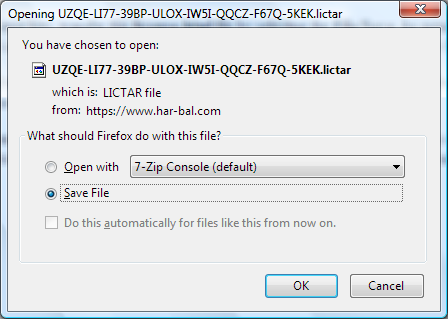
Now return to the Har-Bal Spatial Pan unlicensed dialog and press the install button, then select the license file you just downloaded. On pressing the Open button the key will be installed and Har-Bal Spatial Pan activated.
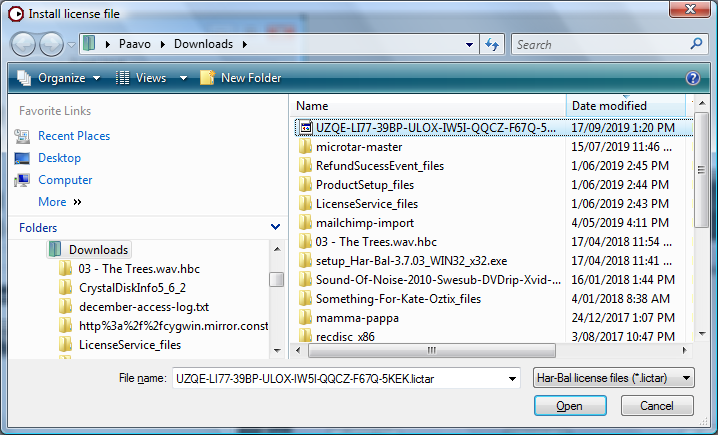
The Software
Har-Bal Harmonic Balancer (Stand-alone software)
Har-Bal Synthetic Space Plugin
